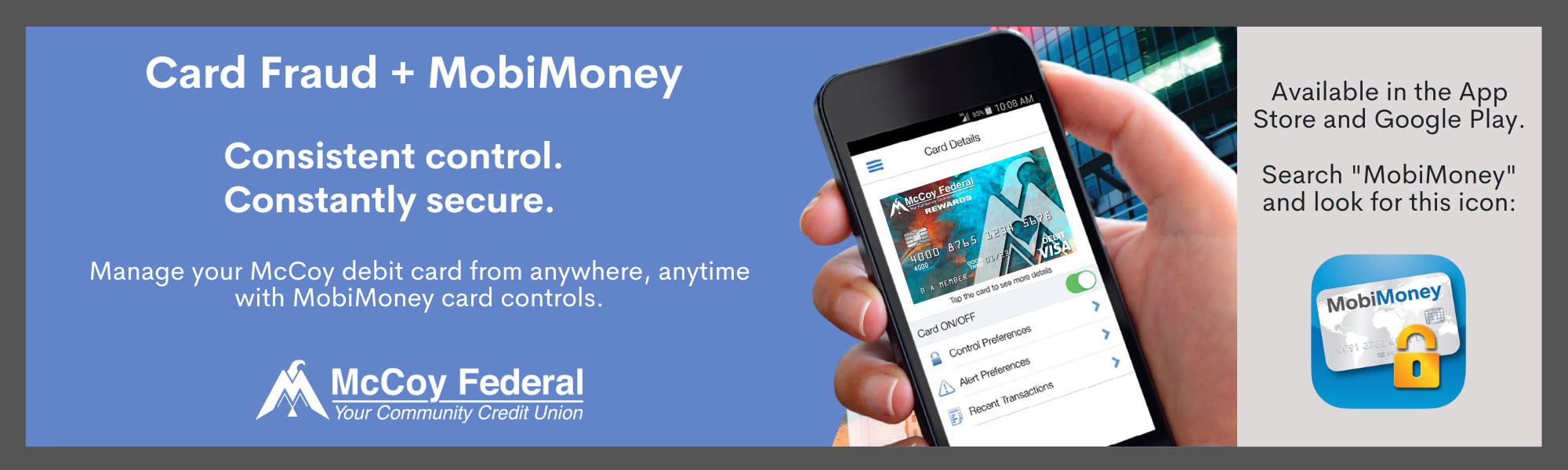
MobiMoney + McCoy Visa Debit Cards
MobiMoney gives you unprecedented control over how, when and where your debit cards are used. Here's just a few examples:
Turn Your Card On/Off
Have you ever gotten that uncomfortable feeling when you misplaced a card? MobiMoney lets you turn the card off while you look for it. Now, no one else can use the card. If they do, the transaction will be denied. Once you find the card and are ready to use it, turn it back on.
Get Notified Whenever Your Card Is Used To Make A Purchase
How cool would it be to get a notification as soon as your card is used for a large online purchase? MobiMoney delivers alerts directly to your iPhone or Android mobile device and lets you select the criteria used to generate the alerts. Be notified of every transaction or set your preferences right from the app.
Only Allow Transactions Around You
Now here's an awesome feature. Let's say you're traveling and you want to make sure your card can be used only in stores where you are physically present. Turning on "My Location" control in MobiMoney and having your mobile phone in your possession will ensure that your in-store transactions are approved. Anyone else trying to use your card, in a different location, will have their in-store purchases denied.
Set Limits on Your Child's Card
MobiMoney lets you control your child's card and limit its usage to a specific location or geographic region. You can also limit the maximum amount that can be spent per transaction. Now your child can have a good time at the amusement park but cannot come home with the latest gaming console.
These are just a few examples of how MobiMoney can help you control and manage your cards. For more information refer to FAQs below:
What is MobiMoney?
MobiMoney is an app that allows you to see what is going on with your card at all times, right from your smartphone. It's basically a remote control for your card! The app serves as great fraud prevention because you can have control over your cards, right from your smartphone. With MobiMoney, you can turn your card on or off, get instant alerts on your smartphone, set merchant preferences and threshold amounts, and limit usage based on location.
Will the MobiMoney app work for all of my McCoy FCU cards?
Currently, you can control your McCoy debit card from within your MobiMoney app. In the near future, we will add VISA Credit Card capabilities to MobiMoney. From the Settings page, you will be able to add additional cards. Then, you will have the ability to set controls and alerts on either card you registered.
How do I enroll in MobiMoney?
First, be sure you activated your card. Simply download the free MobiMoney app from the Apple App Store or Google Play Store, and have your cardholder information ready to enter! Then, enter your card information, enter the last four digits of your primary member's Social Security Number, and create your account.
Can I turn my card on and off from MobiMoney?
Yes, the card on/off feature allows you to quickly disable or enable your card as a whole. This can help you protect your account if you have lost your card or if you suspect something fishy. You also have the option to set sub-controls. This means you can turn off transactions for certain types of stores if you don't typically shop there.
How do I set instant alerts in MobiMoney?
By setting alerts in MobiMoney, you can get real-time updates on your card activity. You can choose to receive alerts for all transactions, or you can choose to create custom settings for only some transactions. Select "Alert Preferences" and you will be brought to the Alert Settings Page.
How do I set merchant preferences and threshold amounts?
By setting merchant preferences and threshold amounts, you can have full control over the types of transactions occurring on your card. By setting spend limits, you can deny a purchase if the amount exceeds your desired limit. On the card details page, select "Control Preferences". Under "Merchant Types", you can set what types of transactions you want to enable or disable.
How do the location-based controls and alerts work?
You can monitor and control in-store transactions by using the location settings in your smartphone. In order to use this feature, make sure your location services are turned on. This feature is useful in detecting and preventing fraud because the app can detect when your card is away from your phone's location. If you want to stop transactions outside of your location, you can select "My Location" in the Locations Controls page. This will allow the system to match your location and the merchant's location. If there is no match, the transaction will be declined.
Why did I get an alert that shows that I spent more at the gas pump than I actually spent?
Sometimes, when you use your card at a gas pump, the merchant will pre-authorize your card to make sure you have the funds available. They do this because you swipe/insert your card before the merchant knows how much you will actually end up spending on gas. In fact, some gas stations will even do the opposite - they will only authorize $1. Don't worry. When the transaction is processed, your account will be charged the amount you actually spent.
Can I check my balance in MobiMoney?
Yes, you can check the balances on your cards through MobiMoney. It's a great way to monitor your accounts. And that's not all! When you select "Recent Transactions" from the Card Details page, you will be shown a list of recent card-based transactions, including pending, cancelled, denied, and posted transactions. You can even select individual transactions to see all the details.
Will MobiMoney work on all mobile devices?
MobiMoney works on the most recent and last two versions of Android and Apple devices, so make sure you have updated your device. Older systems might still be able to download the app; however, they may not have all the functionality.

